Digital manipualation
This is a piece I created starting with a quick sketch of me that my twin drew.
 |
| Here I have scanned in the image and I open it up in photo shop. |
 |
| This is the scanned in image. |
 |
| Here I select the image with the quick selection tool and then right click> Select Inverse, so that I am selecting everything but the image that I want to keep. |
 |
| I rub out all of the selection to get rid of the background of the paper. |
 |
| Here is the image after, to clean up the paper background within the piece I have to select the pieces I want rid of, also using the quick selection tool. |
 |
| This is he piece with all the background rubbed out. |
 |
| I select the hair and open up a new layer to work on this selection so to not edit the background image of the scanned sketch, |
 |
| I add my hair colour with a pastel style brush so I can create all the different tones that I have in my actual hair to make the character look more like me. |
 |
| I add more tones within the hair. |
 |
| I add a face colour also with the pastel style brush. |
 |
| Adding colour to the ears and eyes. |
 |
| As you can see, adding the face tone wiped out the darkness of the piercings.. |
 |
| I select a pencil tool to work in to the piercings and eyes. |
 |
| Using black tones I darken the piercings and add white highlights. |
 |
| I add more white highlights to the eyes lips and lip and nose peircings. |
 |
| Colour and tone all done! |
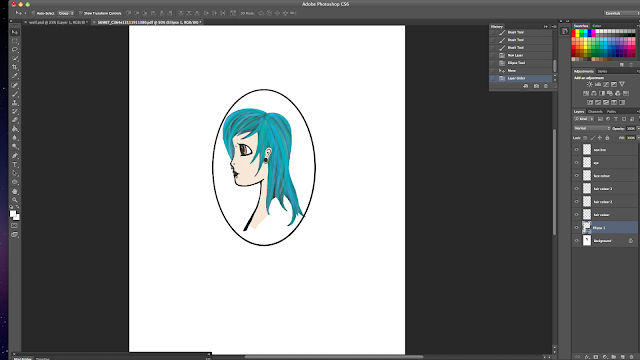 |
| Adding a oval frame I finish the piece. |

No comments:
Post a Comment